Hi everyone! I'm Theresa, one of Erika's CT members, here to share with you my tips and tricks for making a template your own and unique! You can even re-use templates to create entirely different layouts!
This week, I'm using a Daddy Loves Me template to create my layout. I'm not always a scrapper that uses huge photos on my pages, because I prefer the look of 'white space', but I love the cluster on the bottom of the photo like in the template on the right. My solution was to SHRINK the template by selecting all of the layers, except the background, and resizing it (make sure you hold your shift key!). As you can see, I could potentially reuse the template many times and have a unique layout each time!
Give it a try! Shrink your template!
Here's my layout!

{credits: Mommy I Love You by Brittish Designs}


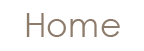

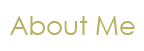
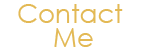
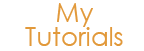
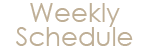
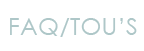
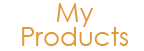
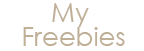


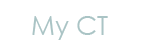
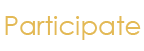


6 Little Bit People Said...:
I would like to try this, but I'm not quite sure how to do it. I'm pretty new to my program (PSE 9) so I'm not exactly sure what to do. Could you please help me?
Hi Robin, I use PS (CS5) and the process is similar in PSE. You need to select or "link" the layers in PSE. Click on your first layer and ctrl+click to select more layers (same as PS). Then click the "link layers" option.
I hope that helps!
-Theresa (Simple Girl Scraps)
I never think to do this, but I did it just the other day with a template (of course,
it was because of a challenge, but still). Love your cute page and this great idea!
For Robin....I use PSE8, almost identical to 9. You could select your layers like this: In the Layers Palette over on the right, click the top layer to highlight it. Now hold your SHIFT key down and scroll down to the bottom layer (not the background layer, but whatever the layer is just above the background). Click the bottom layer, and all the rest should be highlighted as well. Now you can just go to your page and grab one of the corners and shrink....everything that's highlighted should shrink with you! OR you can Right Click, link the layers, and then go shrink them. When you're done you'll need to Right Click, Select Linked Layers, and Unlink the layers before you can keep going.
Wanda - Thank you! This does help a lot. Theresa's comment helped too, but yours went a step further. Sometimes I think I must be dense! The more info I receive the better! Thanks so much for the help!!
:) Wanda, thanks so much for helping out! You Rock!
What a COOL idea! :)
Post a Comment
Thanks for leaving a comment! I love hearing from you :)