I recently ran into the problem of needing to change my blogger account with a new email/gmail I had just set up. I was a little confused as to how to do this. I figured I'm not the only one with this problem so I googled it and this was what I found from Darcy @ Graphically Designing who wrote the wonderful tutorial below. If you'd like to see her original post, you can find it
She also recommends a few crucial things:
1. DO NOT JUST DELETE your Gmail account
2. Always download and save your template
3. BACK UP YOUR BLOG
If you've done the steps above... proceed to:
"1. Sign into your old Gmail account, the one currently assigned to your blog.
2. Go to your blog. Customize > Settings> Permissions>
3. “Add Author.” Add the new Gmail account as an author.
4. Sign out of Blogger and Gmail. Sign into your new Gmail account.
5. Accept the authorship to your blog. Don’t stop here!
6. Sign back into the first (old) account. You will need to go back to Customize> Settings> Permissions.
7. Grant your new email address Admin Privs. Both email addresses now have equal blogging control.
8. You may now sign into your new Gmail address and control your blog.
9. If you plan on deleting your old Gmail address, you may now remove it from your Blog by repeating #2, then clicking “remove”.
10. Once there is no association to the blog, you can safely delete your Gmail account without losing your blog."
-Darcy from Graphically Designing


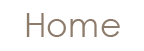

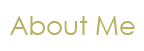
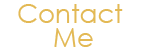
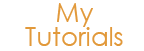
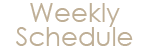
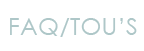
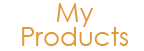
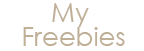


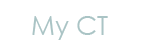
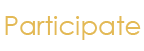


0 Little Bit People Said...:
Post a Comment
Thanks for leaving a comment! I love hearing from you :)